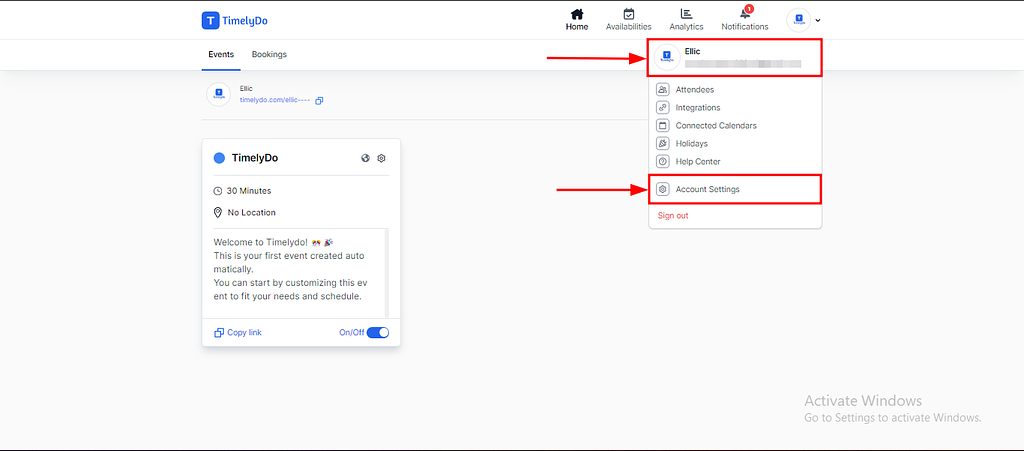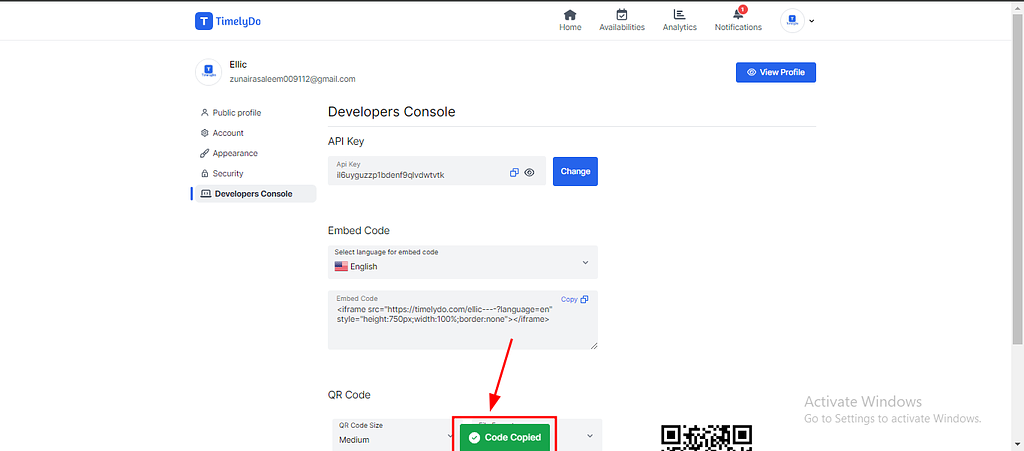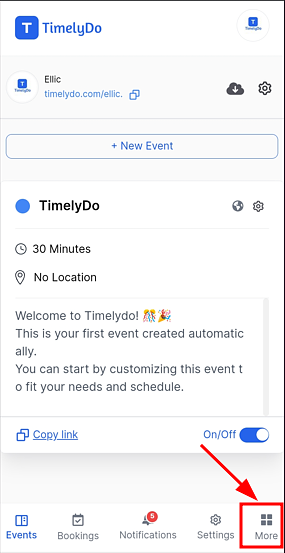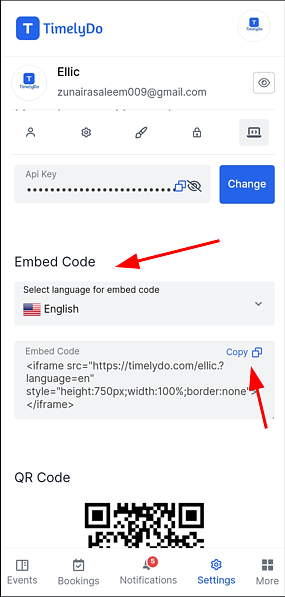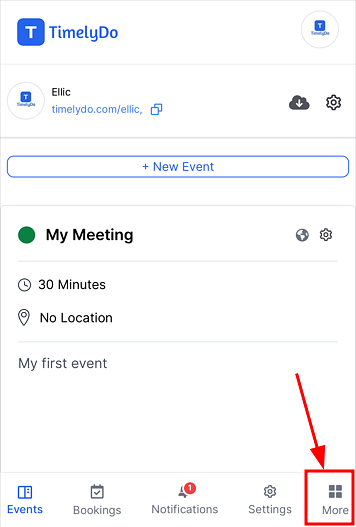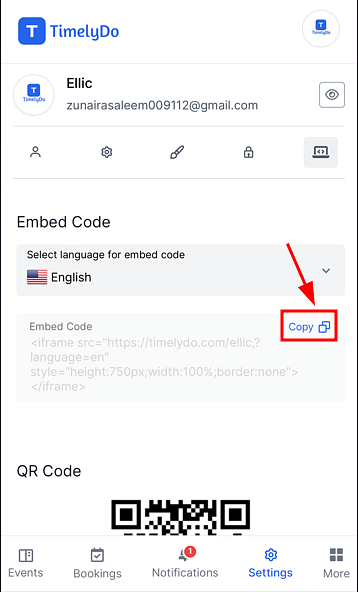How to copy embed code?
Copy Embed Code:
TimelyDo provides meetings, which are collaborative and interactive online events to strengthen team bonds and foster teamwork among team members. The session will be conducted through a virtual meeting platform, such as Google Meet, Zoom, Phone number, and more. An experienced team-building expert will facilitate it.
Embedding code is a special key that unlocks content from one place and lets you display it in another, like a website or blog.
"You can embed code in different languages."
After signing up on the TimelyDo Dashboard, To copy embed code, please follow the instructions provided below:
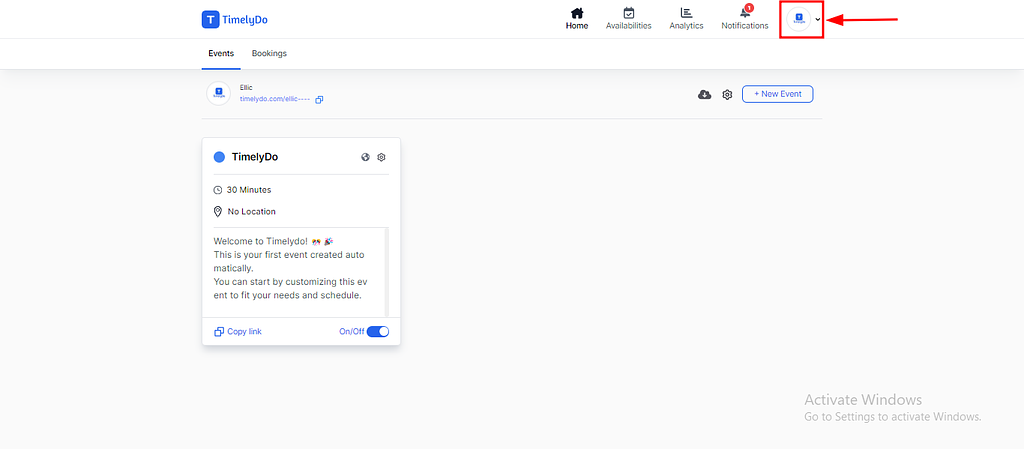
3. After Clicking on the 'User Profile' or 'Account Settings' settings related to your account will appear on the screen where you can copy Embed Code.
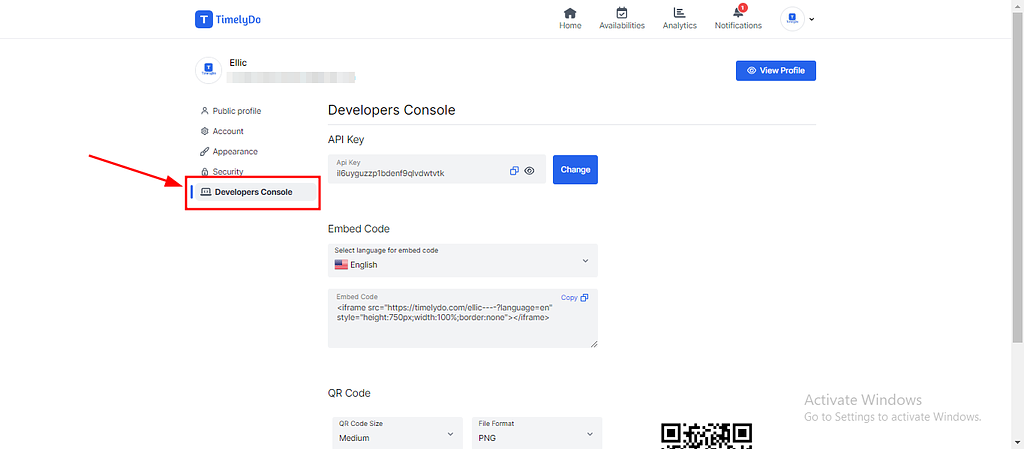
4. If you want to embed the code in a different language, simply select the language from the dropdown menu in which you want to embed, and then copy the embed code.
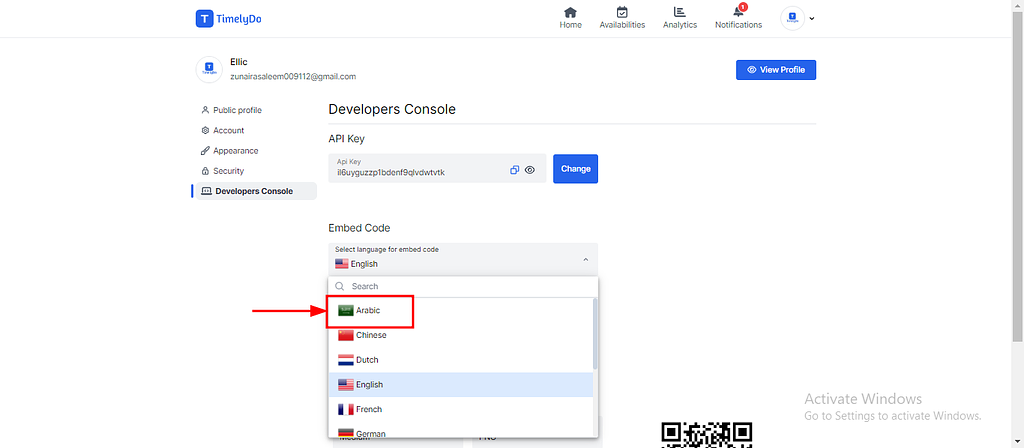
5. Just click on the copy icon, and the embed code will be copied. You can embed it wherever you want.
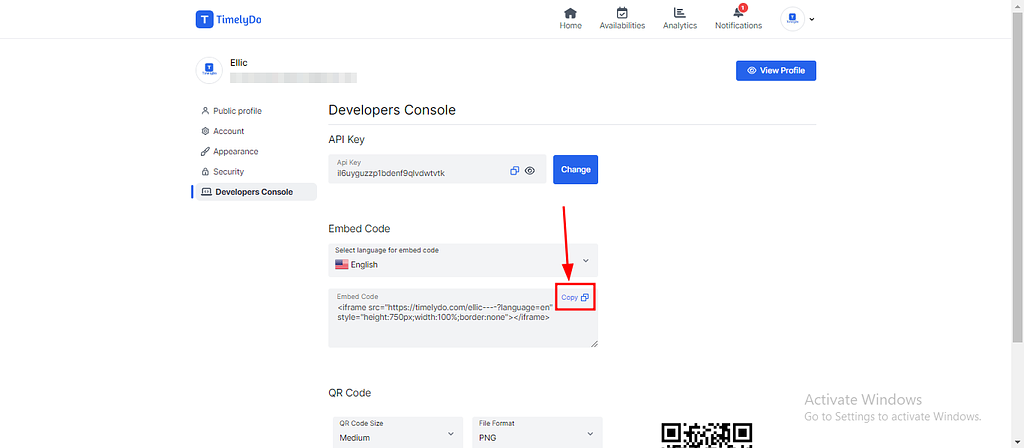
Note: Make sure to review the changes before saving to ensure all information is accurate and up-to-date.
Simply said, that is everything! Here are the instructions to Copy and Embed Code.
You're free to visit our knowledge base to learn more about TimelyDo's services and get in touch with us directly through Contact Us if you have any more questions.
"Follow the same instructions for copy Embed code in different languages."
https://timelydo.com/help-center/copy-embed-code-from-timelydo
Simply said, that is everything! Here are the instructions to Copy and Embed Code.
You're free to visit our knowledge base to learn more about TimelyDo's services and get in touch with us directly through Contact Us if you have any more questions.
"Follow the same instructions for copy Embed code in different languages."
https://timelydo.com/help-center/copy-embed-code-from-timelydo
TimelyDo provides meetings, which are collaborative and interactive online events to strengthen team bonds and foster teamwork among team members. The session will be conducted through a virtual meeting platform, such as Google Meet, Zoom, Phone number, and more. An experienced team-building expert will facilitate it.
Embedding code is a special key that unlocks content from one place and lets you display it in another, like a website or blog.
"You can embed code in different languages."
After signing up on the TimelyDo Dashboard, To copy embed code, please follow the instructions provided below:
2. After Clicking on the 'More' or 'Settings' settings related to your account will appear on the screen then click on "Developer Console" where you can change the theme of your account as per your preference.
4. If you want to embed the code in a different language, simply select the language from the dropdown menu in which you want to embed, and then copy the embed code.
5. Just click on the copy icon, and the embed code will be copied. You can embed it wherever you want.
Note: Make sure to review the changes before saving to ensure all information is accurate and up-to-date.
Simply said, that is everything! Here are the instructions to Copy and Embed Code.
You're free to visit our knowledge base to learn more about TimelyDo's services and get in touch with us directly through Contact Us if you have any more questions.
"Follow the same instructions for copy Embed code in different languages."
https://timelydo.com/help-center/copy-embed-code-from-timelydo
Simply said, that is everything! Here are the instructions to Copy and Embed Code.
You're free to visit our knowledge base to learn more about TimelyDo's services and get in touch with us directly through Contact Us if you have any more questions.
"Follow the same instructions for copy Embed code in different languages."
https://timelydo.com/help-center/copy-embed-code-from-timelydo
TimelyDo provides meetings, which are collaborative and interactive online events to strengthen team bonds and foster teamwork among team members. The session will be conducted through a virtual meeting platform, such as Google Meet, Zoom, Phone number, and more. An experienced team-building expert will facilitate it.
Embedding code is a special key that unlocks content from one place and lets you display it in another, like a website or blog.
"You can embed code in different languages."
After signing up on the TimelyDo Dashboard, To copy embed code, please follow the instructions provided below:
2. After Clicking on the 'More' or 'Settings' settings related to your account will appear on the screen then click on "Developer Console" where you can change the theme of your account as per your preference.
4. If you want to embed the code in a different language, simply select the language from the dropdown menu in which you want to embed, and then copy the embed code.
5. Just click on the copy icon, and the embed code will be copied. You can embed it wherever you want.
Note: Make sure to review the changes before saving to ensure all information is accurate and up-to-date.
Simply said, that is everything! Here are the instructions to Copy and Embed Code.
You're free to visit our knowledge base to learn more about TimelyDo's services and get in touch with us directly through Contact Us if you have any more questions.
"Follow the same instructions for copy Embed code in different languages."
https://timelydo.com/help-center/copy-embed-code-from-timelydo
Simply said, that is everything! Here are the instructions to Copy and Embed Code.
You're free to visit our knowledge base to learn more about TimelyDo's services and get in touch with us directly through Contact Us if you have any more questions.
"Follow the same instructions for copy Embed code in different languages."
https://timelydo.com/help-center/copy-embed-code-from-timelydo