How to check attendee's details?
Check Attendee's Details:
TimelyDo provides meetings, which are collaborative and interactive online events to strengthen team bonds and foster teamwork among team members. The session will be conducted through a virtual meeting platform, such as Google Meet, Zoom, Phone number, and more. An experienced team-building expert will facilitate it.
Attendee details are information about individuals participating in an event or activity, including their names, contact information, and any other relevant details.
After signing up on the TimelyDo Dashboard, All the Data/information about the attendees will be saved in the backend. If a user needs to export/download all the attendee's details, you can easily export a CSV file that will contain all the bookings/details/data/information of the attendees, please follow the instructions provided below:
Attendee details are information about individuals participating in an event or activity, including their names, contact information, and any other relevant details.
After signing up on the TimelyDo Dashboard, All the Data/information about the attendees will be saved in the backend. If a user needs to export/download all the attendee's details, you can easily export a CSV file that will contain all the bookings/details/data/information of the attendees, please follow the instructions provided below:
1. Click on the 'Attendees' in the dropdown when user click on profile.
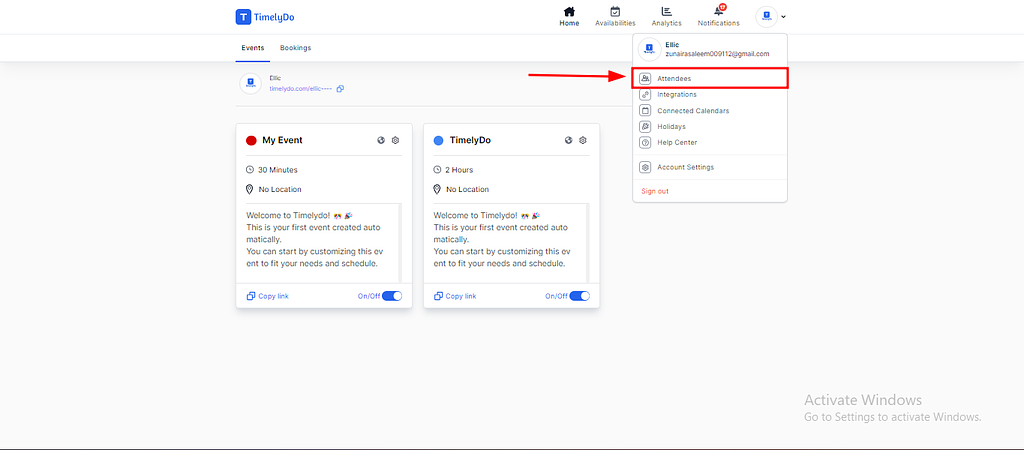
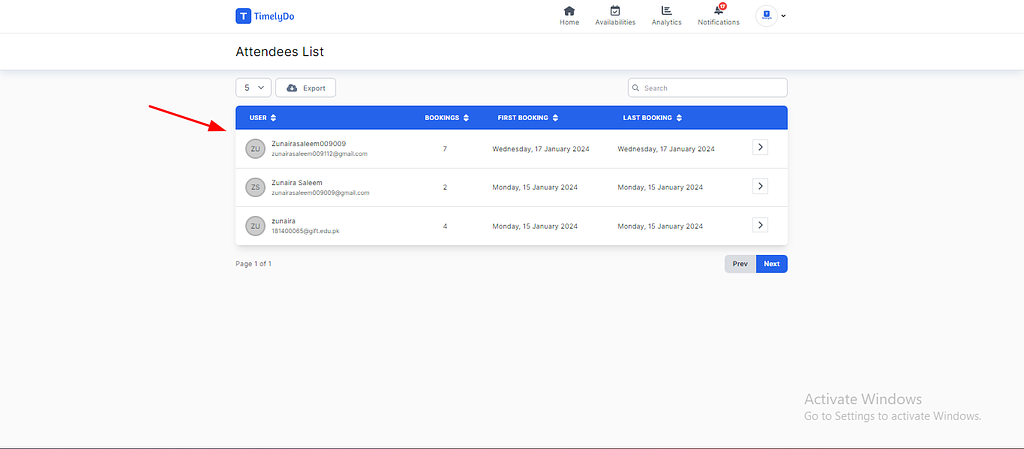
3. And you can export the list of the attendees for the records with whom you have scheduled bookings.
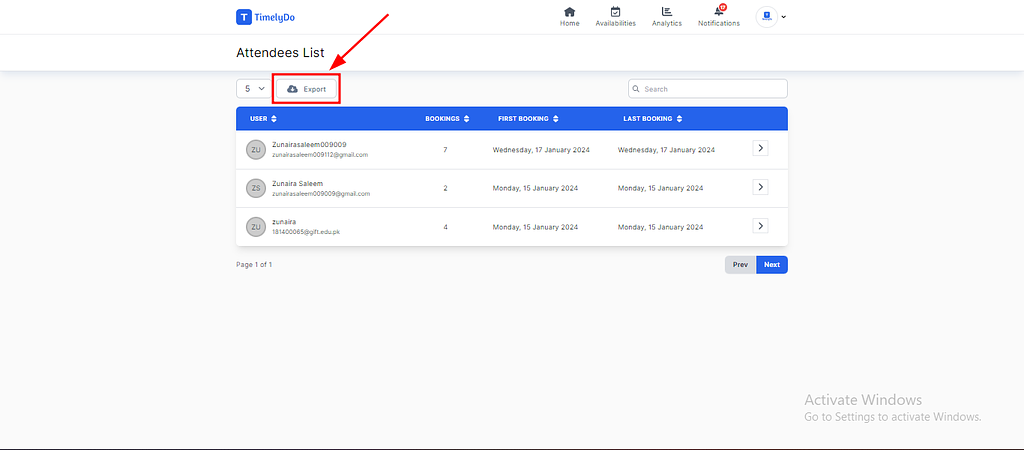
4. If the list is extensive, you can easily search for a specific user and have their information displayed on the screen after the search. This functionality makes it convenient to manage and retrieve attendee details efficiently.
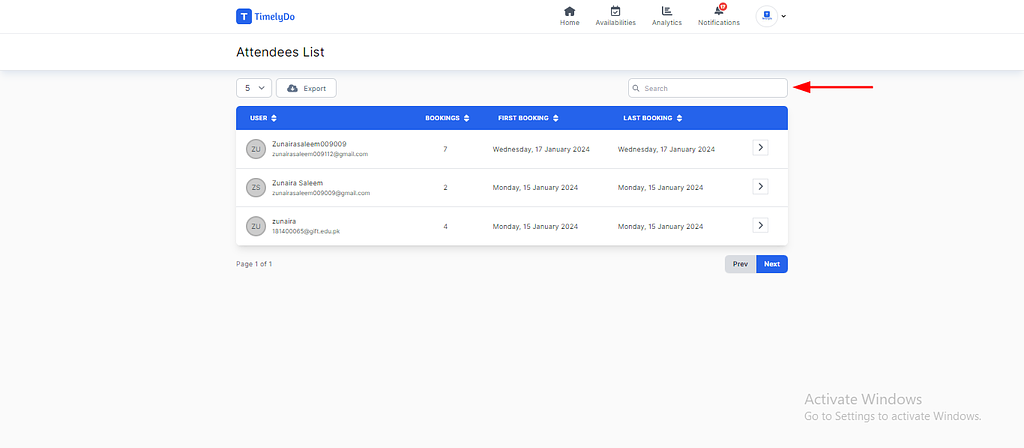
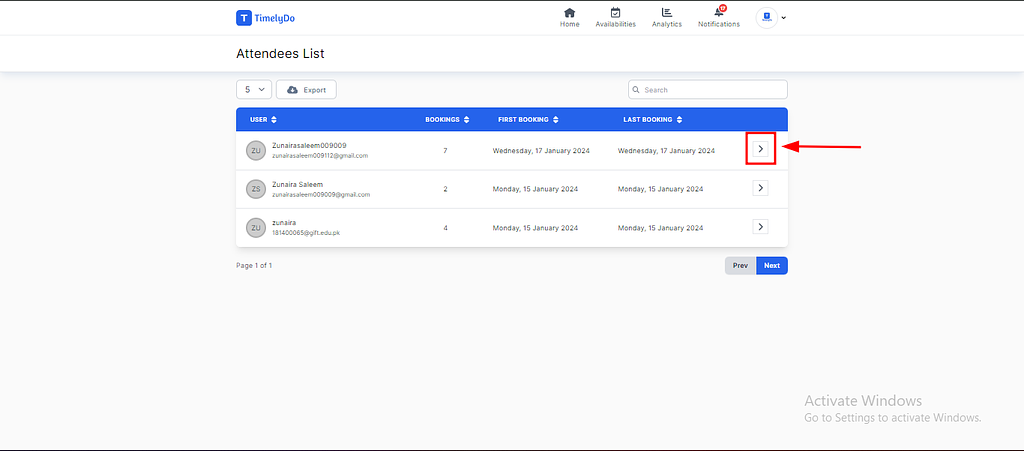

When you do this, you can export all the recently upcoming Past Cancel Archive External details separately and export all details about bookings in one CSV file.
When you open the file, it will always open in MS Excel/Spreadsheet, and it will display all the details of the attendees in the same formatted manner.
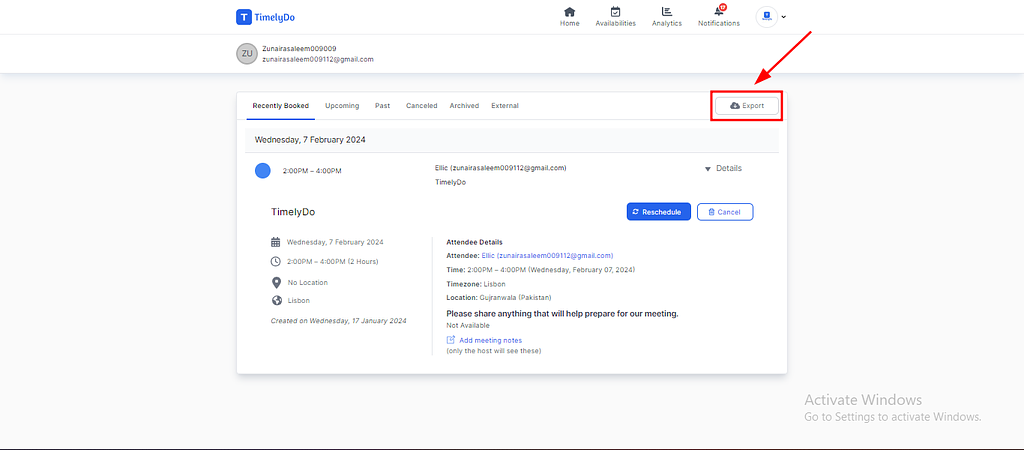
Note: Make sure to review the changes before saving to ensure all information is accurate and up-to-date.
Simply said, that is everything! Here are the instructions to check the attendee details according to your preference.You're free to visit our knowledge base to learn more about TimelyDo's services and get in touch with us directly through Contact Us if you have any more questions.
"Follow the same instructions for the other attendees."
https://timelydo.com/help-center/check-attendee-details-on-timelydo
TimelyDo provides meetings, which are collaborative and interactive online events to strengthen team bonds and foster teamwork among team members. The session will be conducted through a virtual meeting platform, such as Google Meet, Zoom, Phone number, and more. An experienced team-building expert will facilitate it.
Attendee details are information about individuals participating in an event or activity, including their names, contact information, and any other relevant details.
After signing up on the TimelyDo Dashboard, All the Data/information about the attendees will be saved in the backend. If a user needs to export/download all the attendee's details, you can easily export a CSV file that will contain all the bookings/details/data/information of the attendees, please follow the instructions provided below:
Attendee details are information about individuals participating in an event or activity, including their names, contact information, and any other relevant details.
After signing up on the TimelyDo Dashboard, All the Data/information about the attendees will be saved in the backend. If a user needs to export/download all the attendee's details, you can easily export a CSV file that will contain all the bookings/details/data/information of the attendees, please follow the instructions provided below:
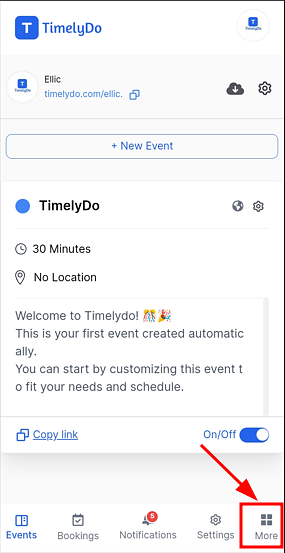
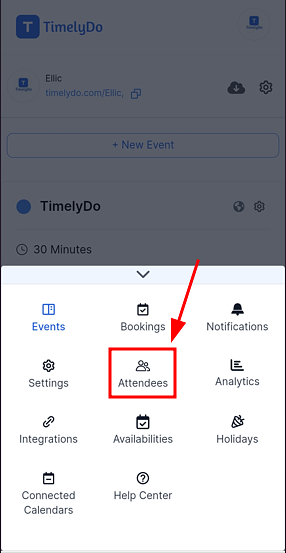
4. If the list is extensive, you can easily search for a specific user and have their information displayed on the screen after the search. This functionality makes it convenient to manage and retrieve attendee details efficiently.
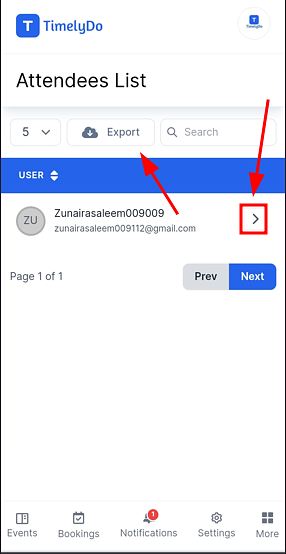

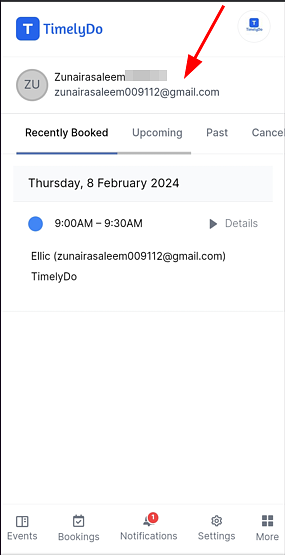
Note: Make sure to review the changes before saving to ensure all information is accurate and up-to-date.
Simply said, that is everything! Here are the instructions to check the attendee details according to your preference.You're free to visit our knowledge base to learn more about TimelyDo's services and get in touch with us directly through Contact Us if you have any more questions.
"Follow the same instructions for the other attendees."
https://timelydo.com/help-center/check-attendee-details-on-timelydo
TimelyDo provides meetings, which are collaborative and interactive online events to strengthen team bonds and foster teamwork among team members. The session will be conducted through a virtual meeting platform, such as Google Meet, Zoom, Phone number, and more. An experienced team-building expert will facilitate it.
Attendee details are information about individuals participating in an event or activity, including their names, contact information, and any other relevant details.
After signing up on the TimelyDo Dashboard, All the Data/information about the attendees will be saved in the backend. If a user needs to export/download all the attendee's details, you can easily export a CSV file that will contain all the bookings/details/data/information of the attendees, please follow the instructions provided below:
Attendee details are information about individuals participating in an event or activity, including their names, contact information, and any other relevant details.
After signing up on the TimelyDo Dashboard, All the Data/information about the attendees will be saved in the backend. If a user needs to export/download all the attendee's details, you can easily export a CSV file that will contain all the bookings/details/data/information of the attendees, please follow the instructions provided below:
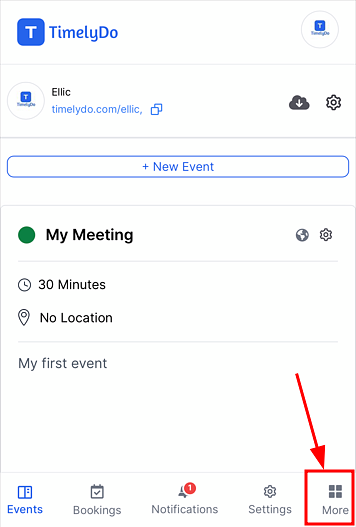
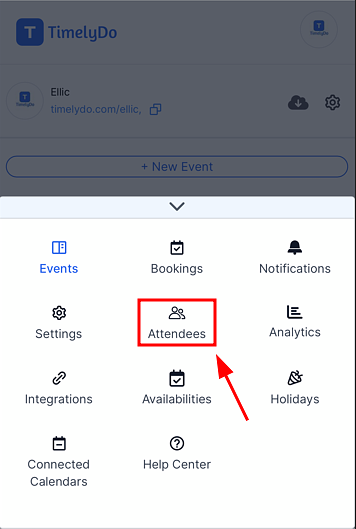
4. If the list is extensive, you can easily search for a specific user and have their information displayed on the screen after the search. This functionality makes it convenient to manage and retrieve attendee details efficiently.
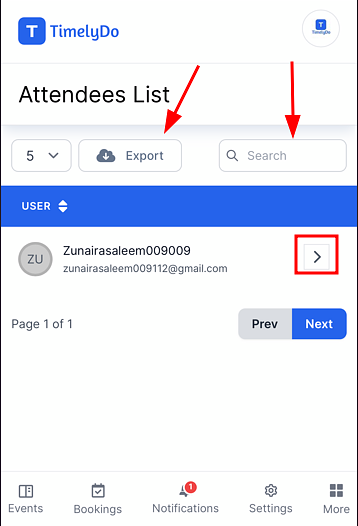
When you click on "Specific Attendee", the details about the attendee will appear on the screen.
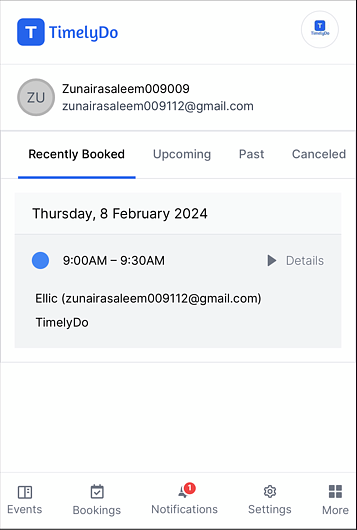
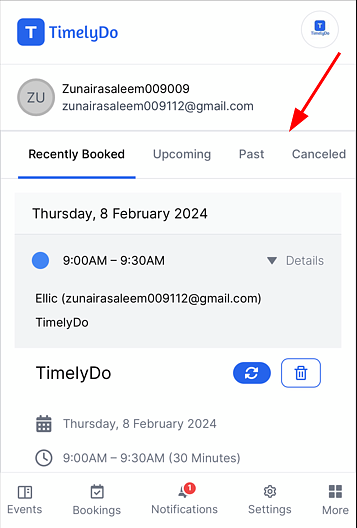
Note: Make sure to review the changes before saving to ensure all information is accurate and up-to-date.
Simply said, that is everything! Here are the instructions to check the attendee details according to your preference.You're free to visit our knowledge base to learn more about TimelyDo's services and get in touch with us directly through Contact Us if you have any more questions.
"Follow the same instructions for the other attendees."
https://timelydo.com/help-center/check-attendee-details-on-timelydo