How to export bookings information?
Export Bookings Information:
TimelyDo provides meetings, which are collaborative and interactive online events to strengthen team bonds and foster teamwork among team members. The session will be conducted through a virtual meeting platform, such as Google Meet, Zoom, Phone number, and more. An experienced team-building expert will facilitate it.
Note: You can export the information of upcoming bookings, past bookings, canceled bookings, archived bookings, and external bookings in separate XLSX files, and if you want all booking information in a single file, Timelydo can provide that as well. Just click on All bookings. information will be exported in xlxs file.
After signing up on the TimelyDo dashboard, All the Data/information about the Scheduled bookings will be saved in the backend. If a user needs to export/download all the booking detail, they can easily export an xlxs file that will contain all the details/data/information of the bookings, please follow the instructions provided below:
Note: You can export the information of upcoming bookings, past bookings, canceled bookings, archived bookings, and external bookings in separate XLSX files, and if you want all booking information in a single file, Timelydo can provide that as well. Just click on All bookings. information will be exported in xlxs file.
After signing up on the TimelyDo dashboard, All the Data/information about the Scheduled bookings will be saved in the backend. If a user needs to export/download all the booking detail, they can easily export an xlxs file that will contain all the details/data/information of the bookings, please follow the instructions provided below:
1. Click on the 'Bookings'. Click on 'Export' to export the file.
For example, if you want to collect the information of upcoming events, click on 'Upcoming (xlxs)', and the data will be exported to an XLSX file.
Once the file has been successfully exported, it will be shown below and also in the "Downloads".
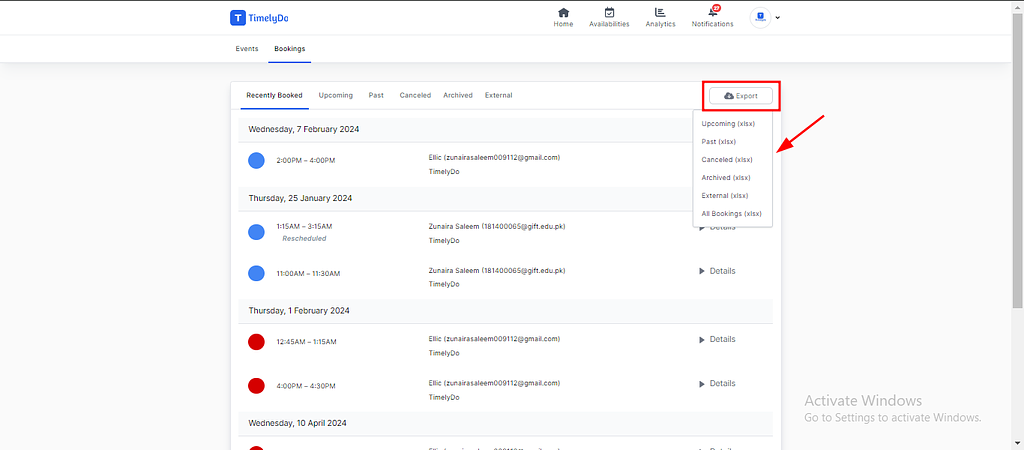
Note: Make sure to review the changes before saving to ensure all information is accurate and up-to-date.
Simply said, that is everything! Here are the instructions to Export Booking according to your preference.You're free to visit our knowledge base to learn more about TimelyDo's services and get in touch with us directly through Contact Us if you have any more questions.
Simply said, that is everything! Here are the instructions to Export Booking according to your preference.You're free to visit our knowledge base to learn more about TimelyDo's services and get in touch with us directly through Contact Us if you have any more questions.
This feature is not available in mobile view.
This feature is not available in mobile view.