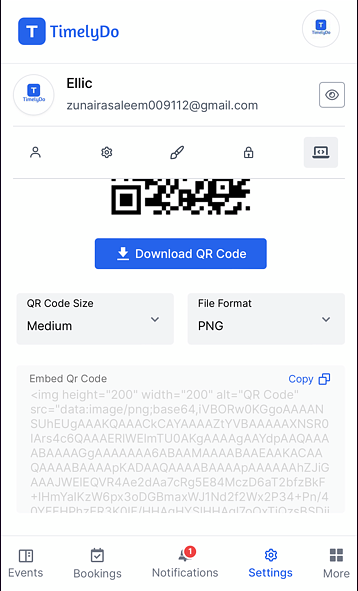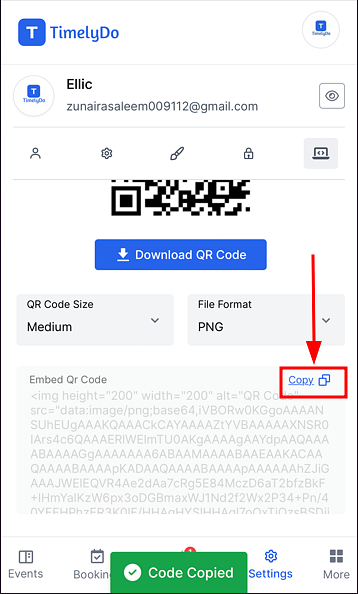How to embed QR code?
Embed QR Code:
TimelyDo provides meetings, which are collaborative and interactive online events to strengthen team bonds and foster teamwork among team members. The session will be conducted through a virtual meeting platform, such as Google Meet, Zoom, Phone number, and more. An experienced team-building expert will facilitate it.
Embedding QR Code on a website involves placing the QR code image within the webpage's content. Users can scan the code to access relevant links or information associated with the webpage.
After signing up on the TimelyDo Dashboard, To embed QR code, please follow the instructions provided below:
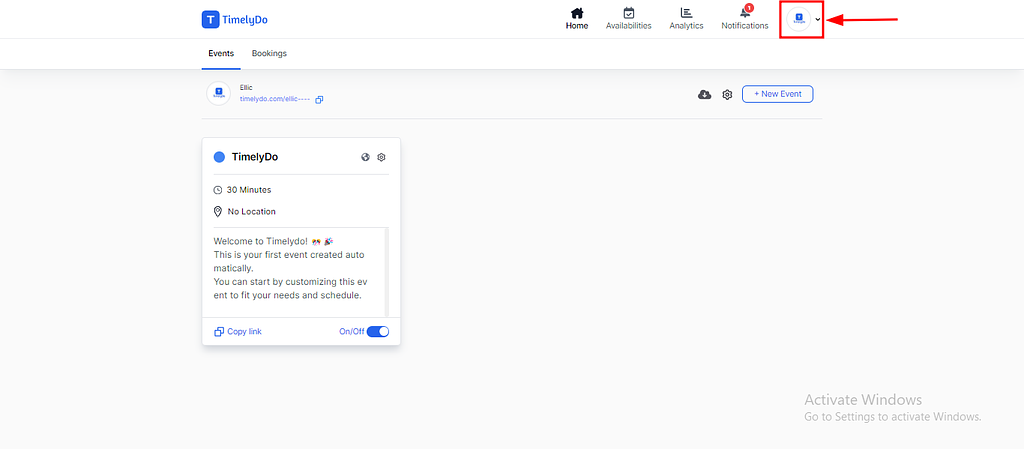
3. After Clicking on the 'User Profile' or 'Account Settings' settings related to your account will appear on the screen where you can copy Embed QR Code.
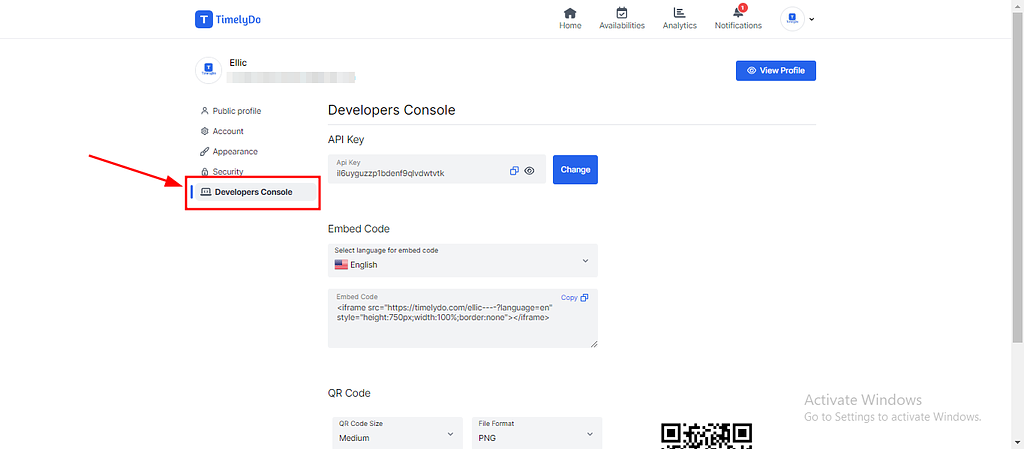
4. Just click on the copy icon, and the embed code will be copied. You can then embed it wherever you want.
Note: Make sure to review the changes before saving to ensure all information is accurate and up-to-date.
Simply said, that is everything! Here are the instructions to Copy Embed Code. You're free to visit our knowledge base to learn more about TimelyDo's services and get in touch with us directly through Contact Us if you have any more questions.
Note: It's essential to connect the QR code within the integration so that wherever you embed the QR code, it remains accessible. If you wish to keep the embedded QR code in place but make it inaccessible, simply disable the QR integration from the integration settings.
"Follow the instructions to Download QR Code in different formats."
https://timelydo.com/help-center/download-qr-code-on-timelydo
Simply said, that is everything! Here are the instructions to Copy Embed Code. You're free to visit our knowledge base to learn more about TimelyDo's services and get in touch with us directly through Contact Us if you have any more questions.
Note: It's essential to connect the QR code within the integration so that wherever you embed the QR code, it remains accessible. If you wish to keep the embedded QR code in place but make it inaccessible, simply disable the QR integration from the integration settings.
"Follow the instructions to Download QR Code in different formats."
https://timelydo.com/help-center/download-qr-code-on-timelydo
TimelyDo provides meetings, which are collaborative and interactive online events to strengthen team bonds and foster teamwork among team members. The session will be conducted through a virtual meeting platform, such as Google Meet, Zoom, Phone number, and more. An experienced team-building expert will facilitate it.
Embedding QR Code on a website involves placing the QR code image within the webpage's content. Users can scan the code to access relevant links or information associated with the webpage.
After signing up on the TimelyDo Dashboard, To embed QR code, please follow the instructions provided below:
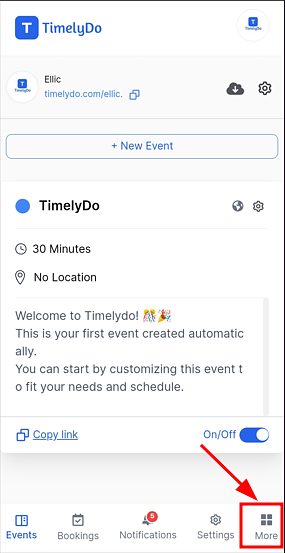
4. Just click on the copy icon, and the embed code will be copied. You can then embed it wherever you want.
Note: Make sure to review the changes before saving to ensure all information is accurate and up-to-date.
Simply said, that is everything! Here are the instructions to Copy Embed Code. You're free to visit our knowledge base to learn more about TimelyDo's services and get in touch with us directly through Contact Us if you have any more questions.
Note: It's essential to connect the QR code within the integration so that wherever you embed the QR code, it remains accessible. If you wish to keep the embedded QR code in place but make it inaccessible, simply disable the QR integration from the integration settings.
"Follow the instructions to Download QR Code in different formats."
https://timelydo.com/help-center/download-qr-code-on-timelydo
Simply said, that is everything! Here are the instructions to Copy Embed Code. You're free to visit our knowledge base to learn more about TimelyDo's services and get in touch with us directly through Contact Us if you have any more questions.
Note: It's essential to connect the QR code within the integration so that wherever you embed the QR code, it remains accessible. If you wish to keep the embedded QR code in place but make it inaccessible, simply disable the QR integration from the integration settings.
"Follow the instructions to Download QR Code in different formats."
https://timelydo.com/help-center/download-qr-code-on-timelydo
TimelyDo provides meetings, which are collaborative and interactive online events to strengthen team bonds and foster teamwork among team members. The session will be conducted through a virtual meeting platform, such as Google Meet, Zoom, Phone number, and more. An experienced team-building expert will facilitate it.
Embedding QR Code on a website involves placing the QR code image within the webpage's content. Users can scan the code to access relevant links or information associated with the webpage.
After signing up on the TimelyDo Dashboard, To embed QR code, please follow the instructions provided below:
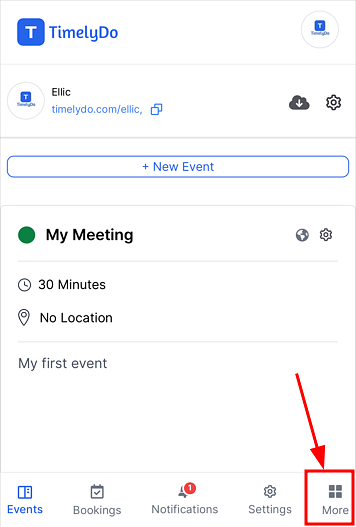
4. Just click on the copy icon, and the embed code will be copied. You can then embed it wherever you want.
Note: Make sure to review the changes before saving to ensure all information is accurate and up-to-date.
Simply said, that is everything! Here are the instructions to Copy Embed Code. You're free to visit our knowledge base to learn more about TimelyDo's services and get in touch with us directly through Contact Us if you have any more questions.
Note: It's essential to connect the QR code within the integration so that wherever you embed the QR code, it remains accessible. If you wish to keep the embedded QR code in place but make it inaccessible, simply disable the QR integration from the integration settings.
"Follow the instructions to Download QR Code in different formats."
https://timelydo.com/help-center/download-qr-code-on-timelydo
Simply said, that is everything! Here are the instructions to Copy Embed Code. You're free to visit our knowledge base to learn more about TimelyDo's services and get in touch with us directly through Contact Us if you have any more questions.
Note: It's essential to connect the QR code within the integration so that wherever you embed the QR code, it remains accessible. If you wish to keep the embedded QR code in place but make it inaccessible, simply disable the QR integration from the integration settings.
"Follow the instructions to Download QR Code in different formats."
https://timelydo.com/help-center/download-qr-code-on-timelydo
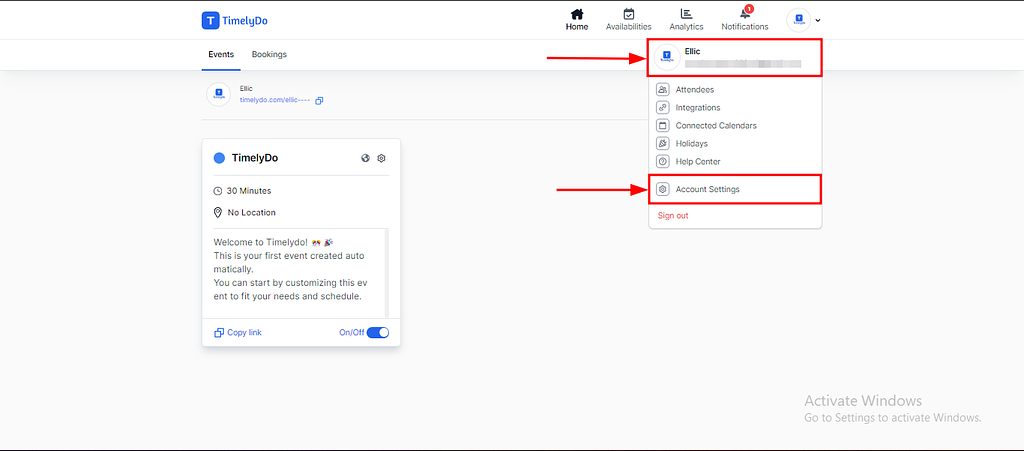
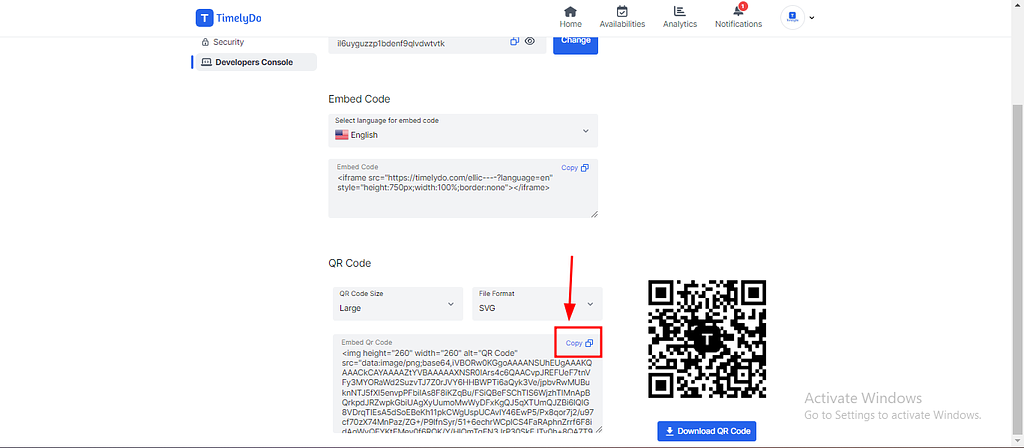
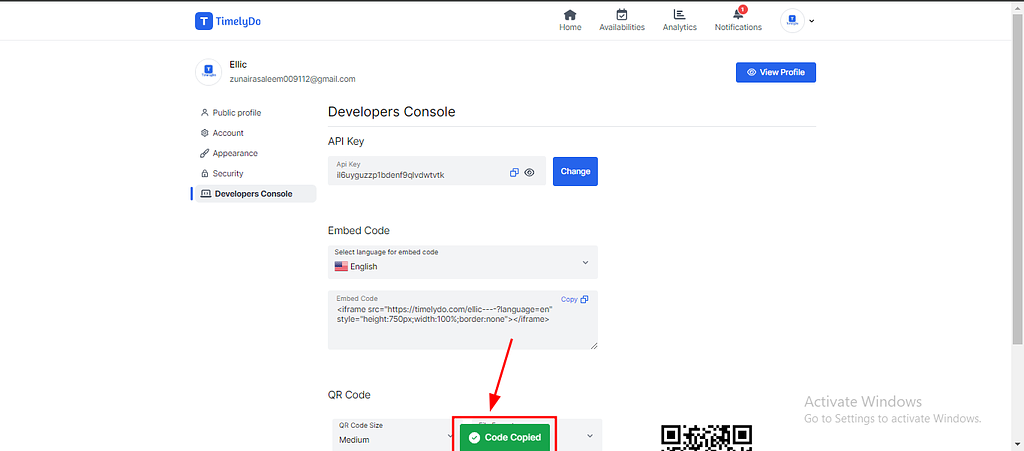
.png)
.png)