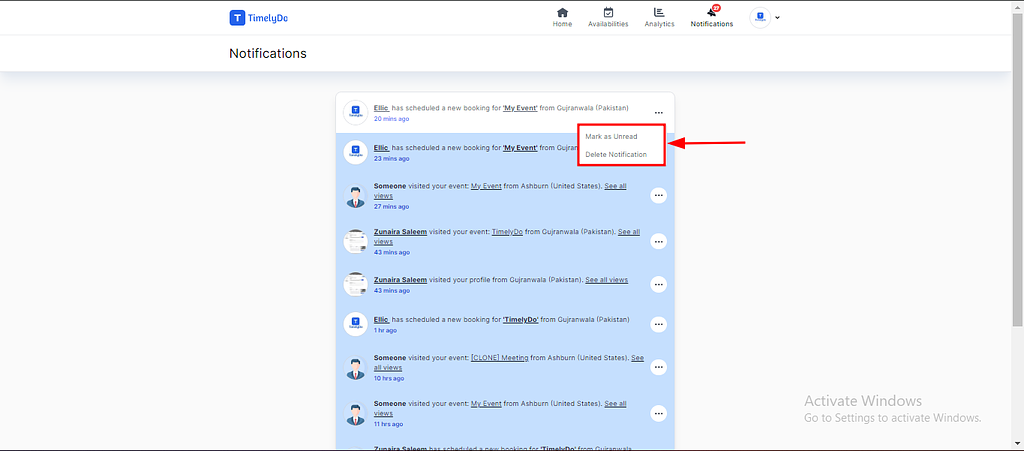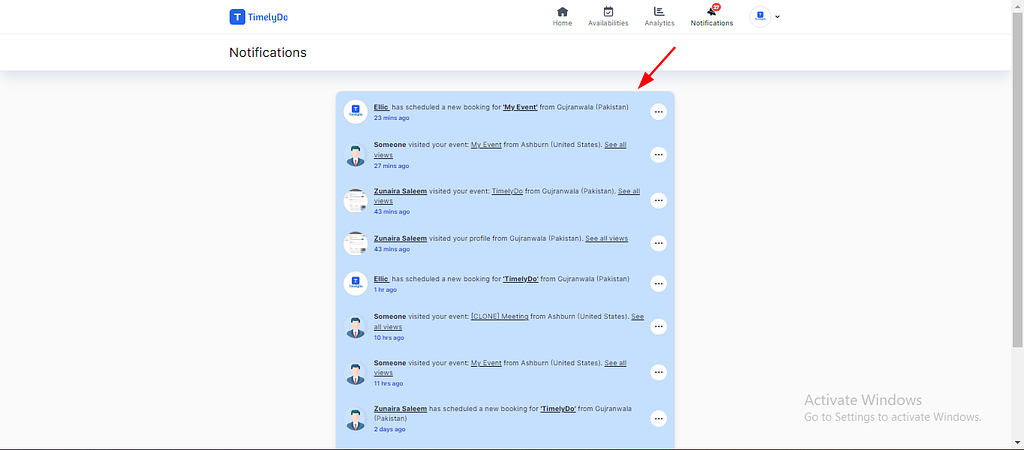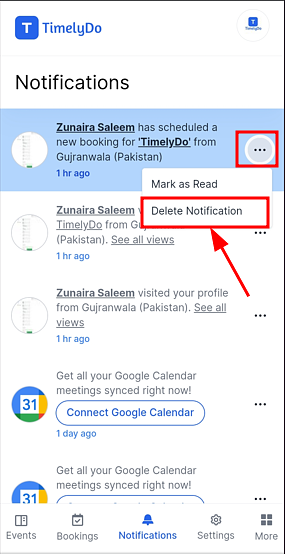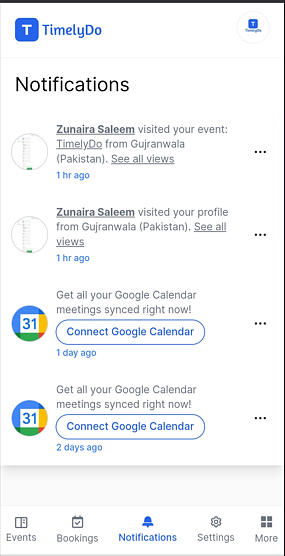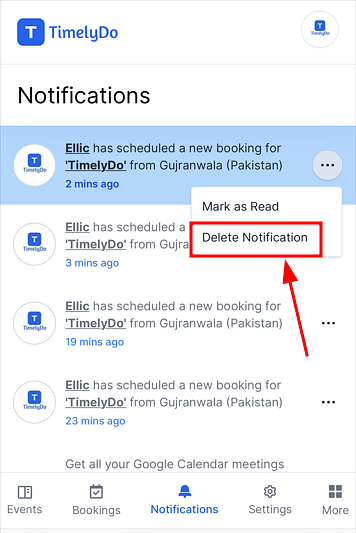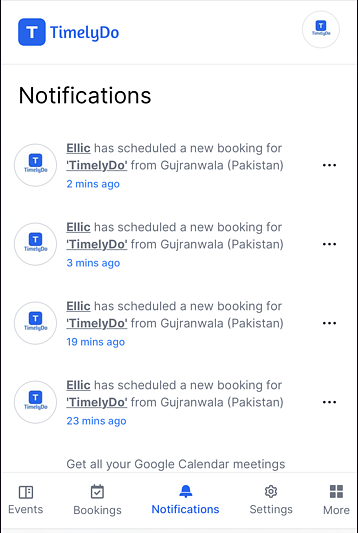How to check notifications?
Notifications:
TimelyDo provides virtual meetings, which are collaborative and interactive online events to strengthen team bonds and foster teamwork among team members. The session will be conducted through a virtual meeting platform, such as Google Meet, Zoom, Phone number, and more. An experienced team-building expert will facilitate it.
Notifications for a booking profile typically include alerts or messages related to various events or updates within the booking system.
After signing up on the TimelyDo Dashboard, In notifications, you will be able to see the information for all the bookings and attendees. This information includes the number of scheduled bookings, completed bookings, rescheduled bookings, and canceled bookings even location of the attendee. To check "Notifications" please follow these instructions:
Notifications for a booking profile typically include alerts or messages related to various events or updates within the booking system.
After signing up on the TimelyDo Dashboard, In notifications, you will be able to see the information for all the bookings and attendees. This information includes the number of scheduled bookings, completed bookings, rescheduled bookings, and canceled bookings even location of the attendee. To check "Notifications" please follow these instructions:
1. Click on the 'Notifications' on the Top Right of the TimelyDo Dashboard.
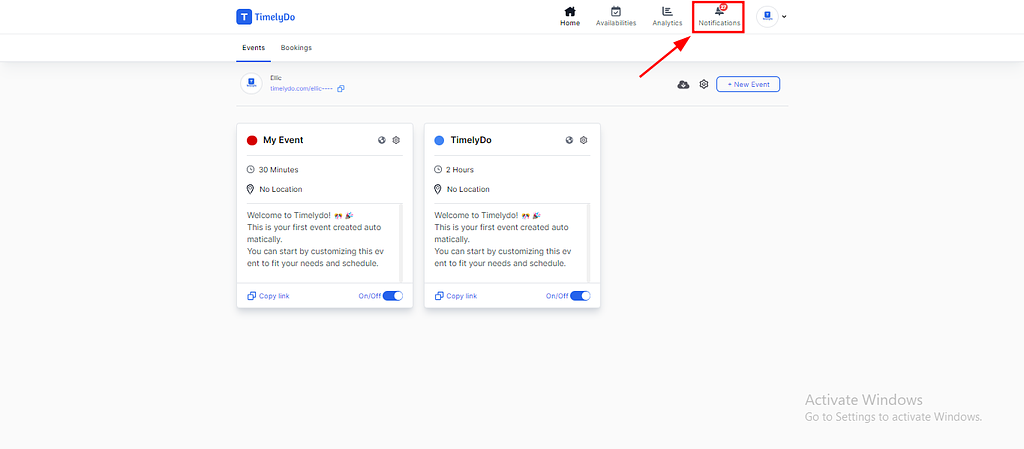
Additionally, if you wish to delete a notification, clicking on the three dots will reveal the "Delete Notification" option. Confirming this action will remove the selected notifications from the list.
Note: Make sure to review the changes before saving to ensure all information is accurate and up-to-date.
Simply said, that is everything! Here are the instructions to check "Notifications" according to your preference. You're free to visit our knowledge base to learn more about TimelyDo's services and get in touch with us directly through Contact Us if you have any more questions.
Simply said, that is everything! Here are the instructions to check "Notifications" according to your preference. You're free to visit our knowledge base to learn more about TimelyDo's services and get in touch with us directly through Contact Us if you have any more questions.
TimelyDo provides virtual meetings, which are collaborative and interactive online events to strengthen team bonds and foster teamwork among team members. The session will be conducted through a virtual meeting platform, such as Google Meet, Zoom, Phone number, and more. An experienced team-building expert will facilitate it.
Notifications for a booking profile typically include alerts or messages related to various events or updates within the booking system.
After signing up on the TimelyDo Dashboard, In notifications, you will be able to see the information for all the bookings and attendees. This information includes the number of scheduled bookings, completed bookings, rescheduled bookings, and canceled bookings even location of the attendee. To check "Notifications" please follow these instructions:
Notifications for a booking profile typically include alerts or messages related to various events or updates within the booking system.
After signing up on the TimelyDo Dashboard, In notifications, you will be able to see the information for all the bookings and attendees. This information includes the number of scheduled bookings, completed bookings, rescheduled bookings, and canceled bookings even location of the attendee. To check "Notifications" please follow these instructions:
1. Click on the 'Notifications' on the TimelyDo Dashboard.
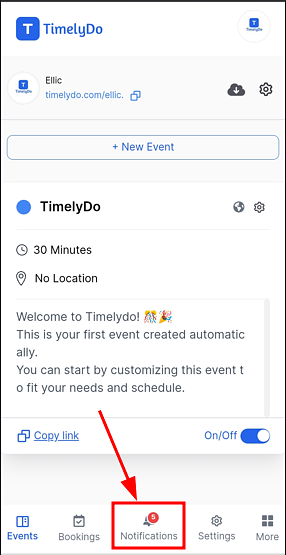
Additionally, if you wish to delete a notification, clicking on the three dots will reveal the "Delete Notification" option. Confirming this action will remove the selected notifications from the list.
Note: Make sure to review the changes before saving to ensure all information is accurate and up-to-date.
Simply said, that is everything! Here are the instructions to check "Notifications" according to your preference. You're free to visit our knowledge base to learn more about TimelyDo's services and get in touch with us directly through Contact Us if you have any more questions.
Simply said, that is everything! Here are the instructions to check "Notifications" according to your preference. You're free to visit our knowledge base to learn more about TimelyDo's services and get in touch with us directly through Contact Us if you have any more questions.
TimelyDo provides virtual meetings, which are collaborative and interactive online events to strengthen team bonds and foster teamwork among team members. The session will be conducted through a virtual meeting platform, such as Google Meet, Zoom, Phone number, and more. An experienced team-building expert will facilitate it.
Notifications for a booking profile typically include alerts or messages related to various events or updates within the booking system.
After signing up on the TimelyDo Dashboard, In notifications, you will be able to see the information for all the bookings and attendees. This information includes the number of scheduled bookings, completed bookings, rescheduled bookings, and canceled bookings even location of the attendee. To check "Notifications" please follow these instructions:
Notifications for a booking profile typically include alerts or messages related to various events or updates within the booking system.
After signing up on the TimelyDo Dashboard, In notifications, you will be able to see the information for all the bookings and attendees. This information includes the number of scheduled bookings, completed bookings, rescheduled bookings, and canceled bookings even location of the attendee. To check "Notifications" please follow these instructions:
1. Click on the 'Notifications' on the TimelyDo Dashboard.
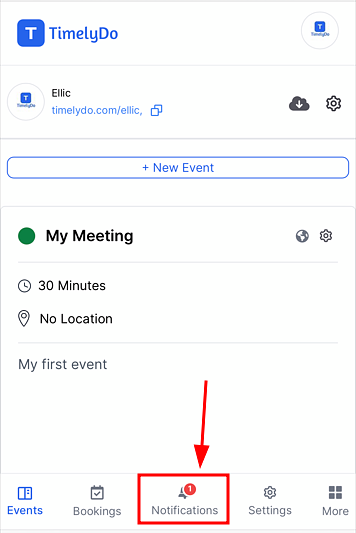
Additionally, if you wish to delete a notification, clicking on the three dots will reveal the "Delete Notification" option. Confirming this action will remove the selected notifications from the list.
Note: Make sure to review the changes before saving to ensure all information is accurate and up-to-date.
Simply said, that is everything! Here are the instructions to check "Notifications" according to your preference. You're free to visit our knowledge base to learn more about TimelyDo's services and get in touch with us directly through Contact Us if you have any more questions.
Simply said, that is everything! Here are the instructions to check "Notifications" according to your preference. You're free to visit our knowledge base to learn more about TimelyDo's services and get in touch with us directly through Contact Us if you have any more questions.